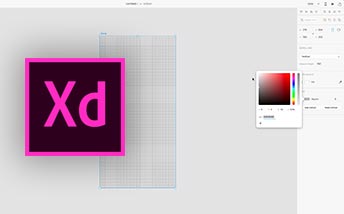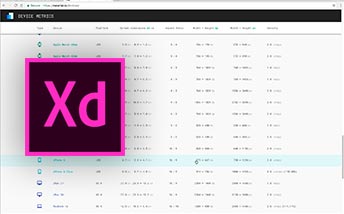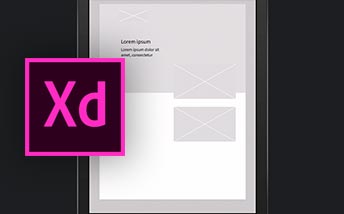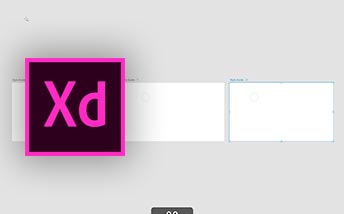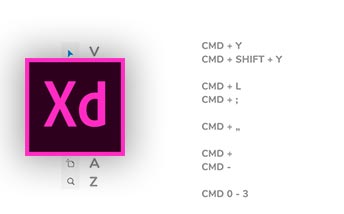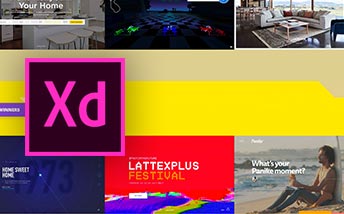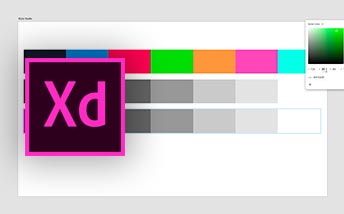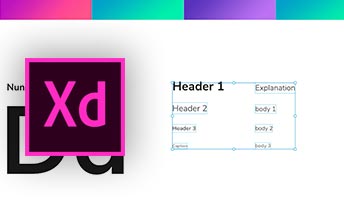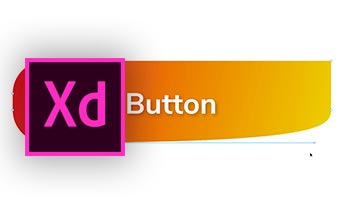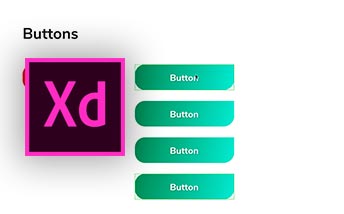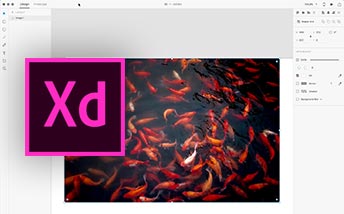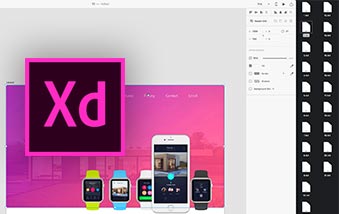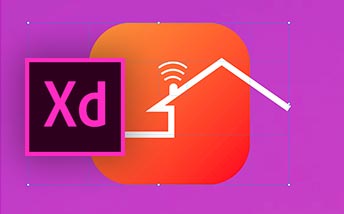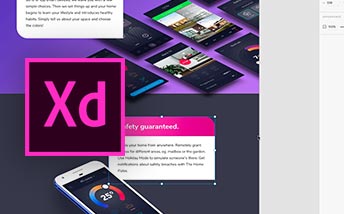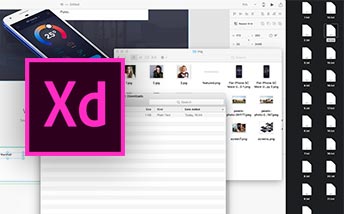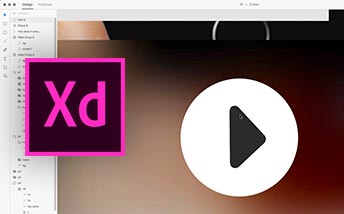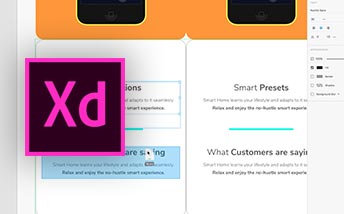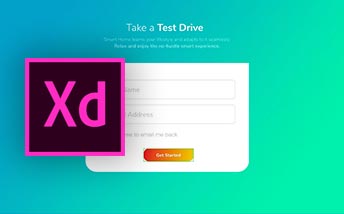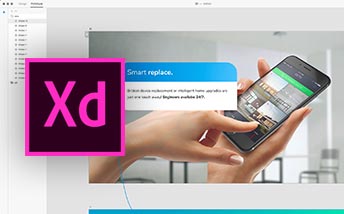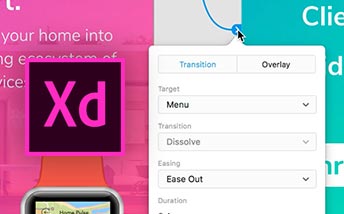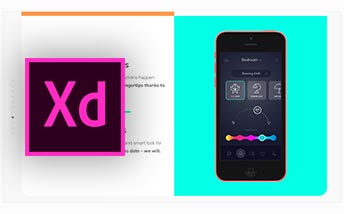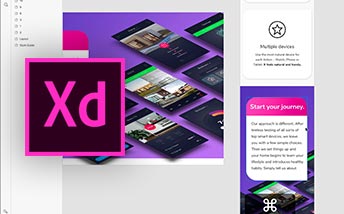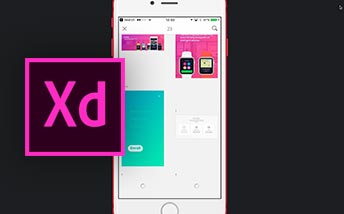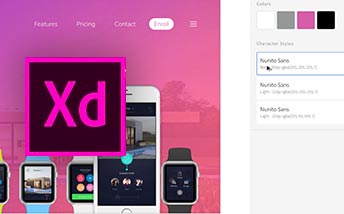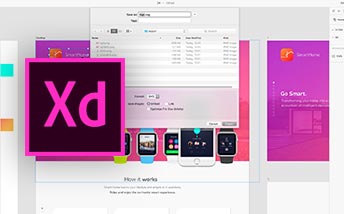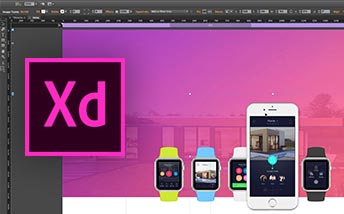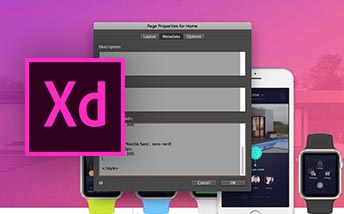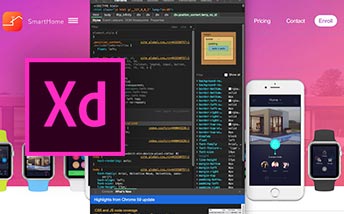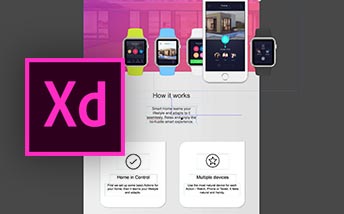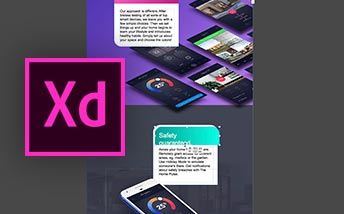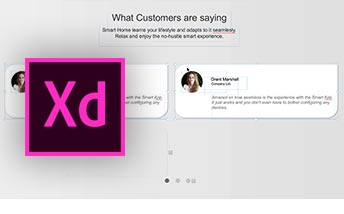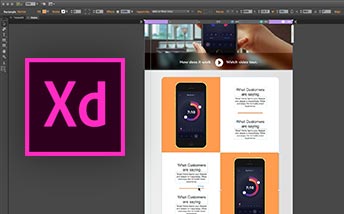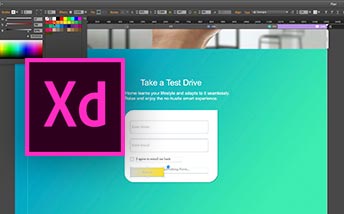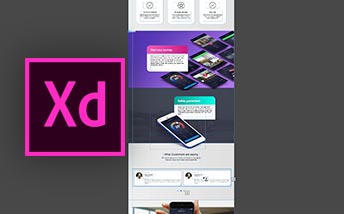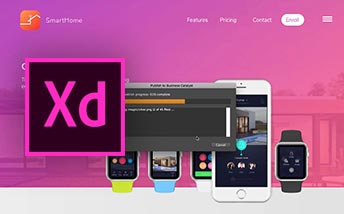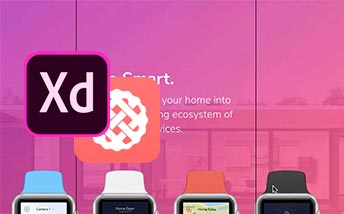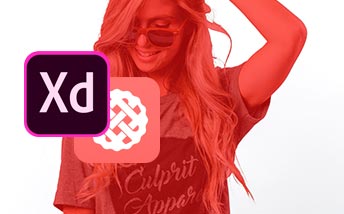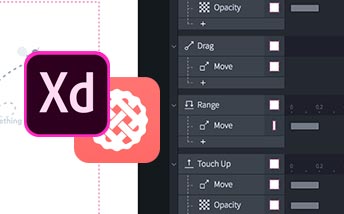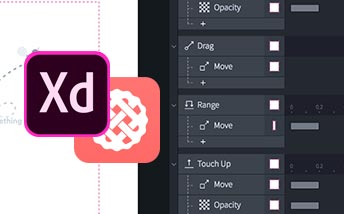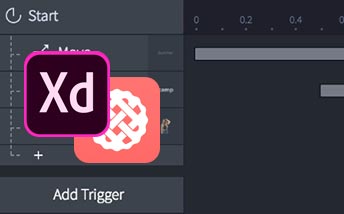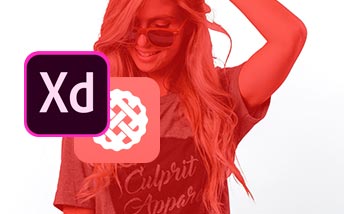Adobe XD as a part of Adobe CC
One of the most striking benefits of Experience Design is the fact that it is included in a popular Adobe package - you can gain access to its functions as part of your CC subscription, and it works together with other apps in the family, such as Photoshop or Illustrator. This course is a complex analysis of Adobe XD working techniques to be used for the creation and later implementation of our project into a fully fleshed, working website, without even a single line of code!