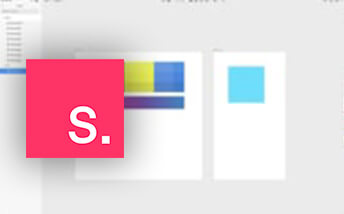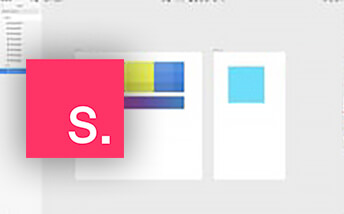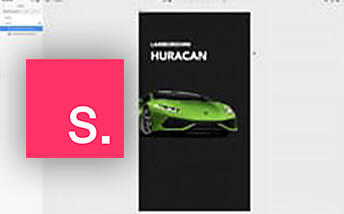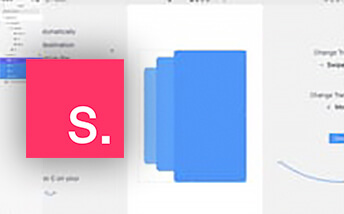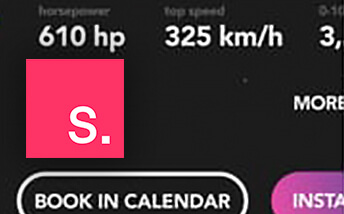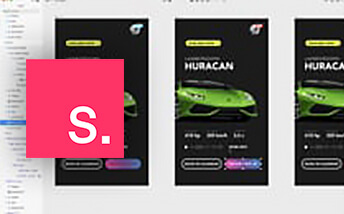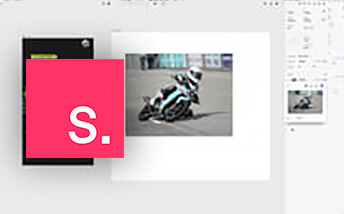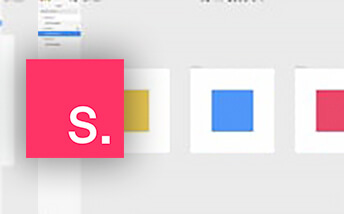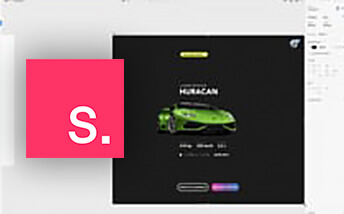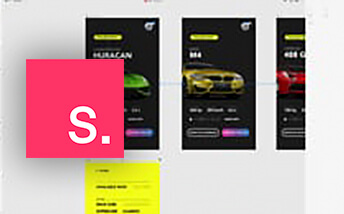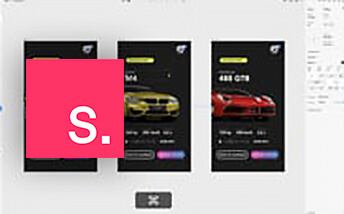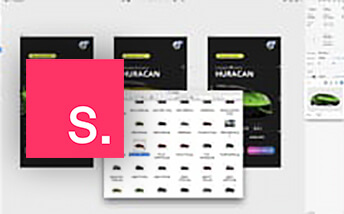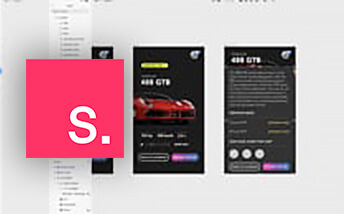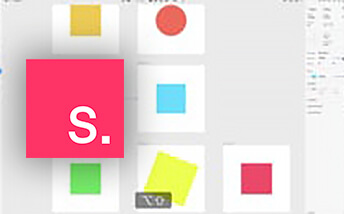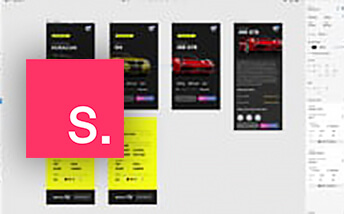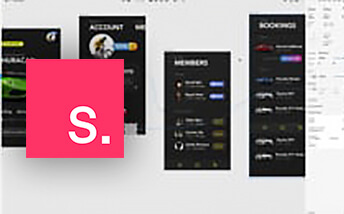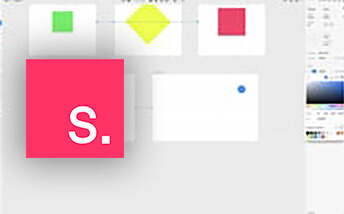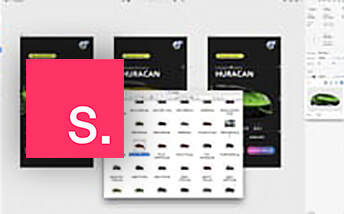Basics in a breeze
Soon you'll find out that Studio is probably one of the easiest tools to master and most of the functions are simple and intuitive. Especially if you've previously used Sketch, transition to Studio is painless and all the tools and shortcuts works just as expected. This is why we won't spend much time explaining the interface, rather than jump right into creating a practical design in Studio. As you will find out this is the most effective and rewarding way of discovering Studio.
It just works
The overall user experience of Studio is great. There are dozens of little things that just works, without bothering you. You might even think - what is there to learn? Everythig is so simple. Thanks to this, the learning curve that you're about to take is focused on effective workflow, rather than the tool itself. My aim is to show you the tips and tricks to work even faster, better and more efficient.