Figma Course
-
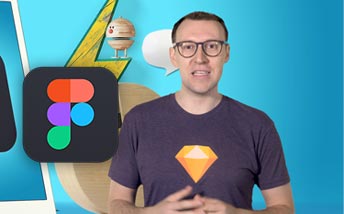 03:06
03:06
Intro to Figma
Learn what Figma is all about
-
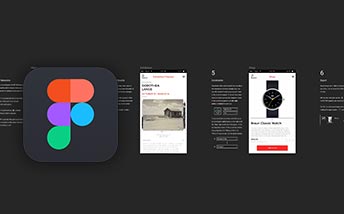 10:06
10:06
Figma Basics
Take a look at the basic features
-
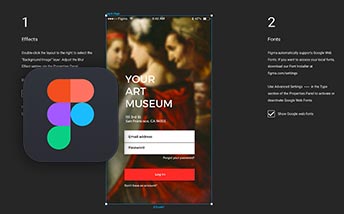 08:18
08:18
Features Preview
Explore basic tools and techniques
-
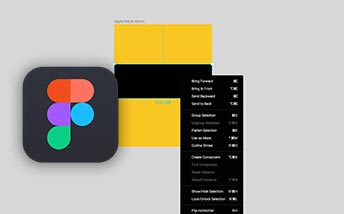 08:46
08:46
Working with Frames
See how to use Frames inside of Figma
-
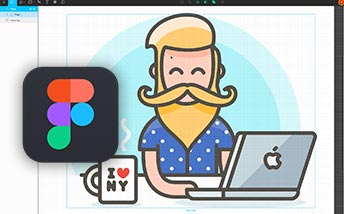 07:31
07:31
View Options
Check out how to move inside document Canvas
-
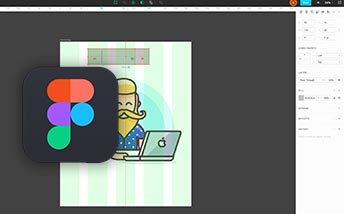 09:12
09:12
Layout Grid
Work efficiently with Layout Grid in Figma
-
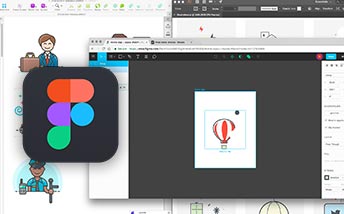 07:30
07:30
Sketch and Illustrator Import
Import readymade design files and continue work in Figma
-
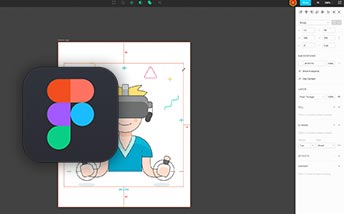 05:34
05:34
Scaling in Figma
See how imported content behaves in Figma and how scaling works
-
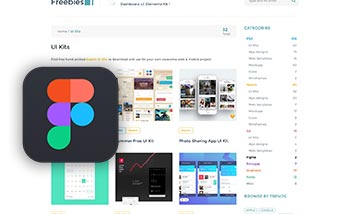 05:05
05:05
Readymade Components
Use some predefined components for your layout
-
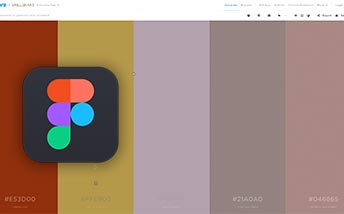 14:29
14:29
Working with Color
Check out the color tools you will find in Figma
-
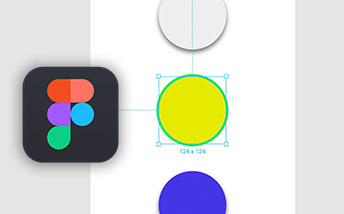 08:37
08:37
Styles in Figma
Learn how to use Styles in order to create a consistent UI
-
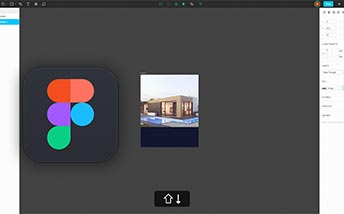 08:04
08:04
Working with Images
See how easy is importing and working with images
-
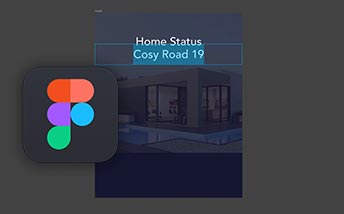 07:36
07:36
Text Frames
Working with text inside of Figma
-
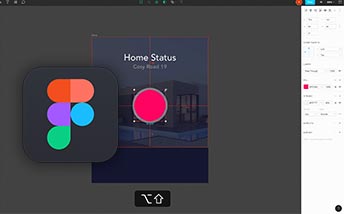 07:25
07:25
Images in Layout
See how to optimally use images
-
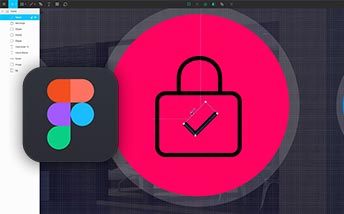 12:45
12:45
Pen tool
Create paths and basic shapes with Pen Tool
-
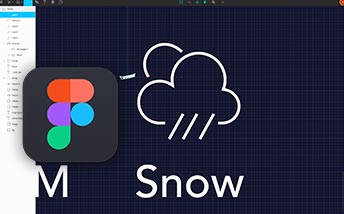 13:41
13:41
Advanced Shapes Operations
Work with more advanced Shapes in Vector Environment
-
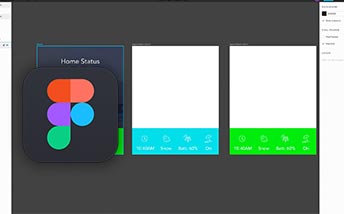 11:40
11:40
Components
See how to reuse elements with components inside of Figma
-
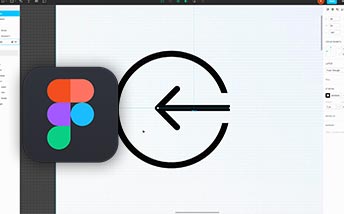 06:44
06:44
Second Screen
Working with second screen of our app
-
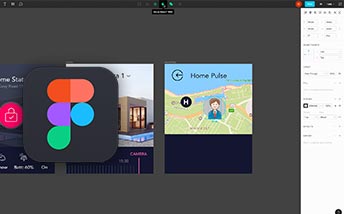 07:27
07:27
Masks and Third Screen
Working with third screen of our app
-
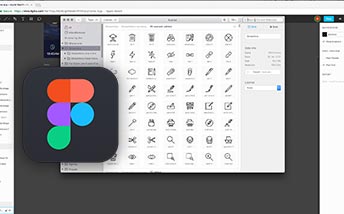 12:27
12:27
Working with Effects
See how effects work in Figma
-
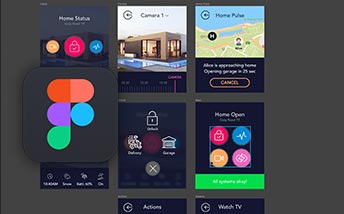 09:04
09:04
Last Screens
Working with last screens of our app
-
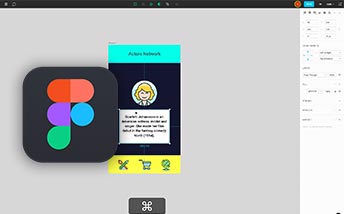 14:34
14:34
Constraints
Using constraints to scale seamlesly to any resolution
-
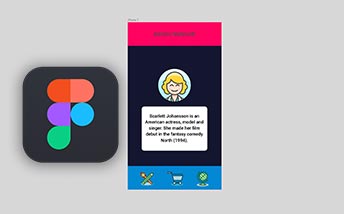 03:32
03:32
Version History
Explore different versions of a design file
-
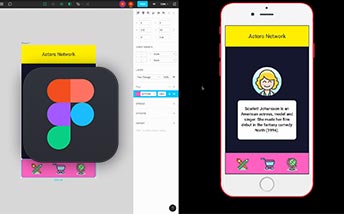 03:05
03:05
Device Preview
See how to preview Designs on real device
-
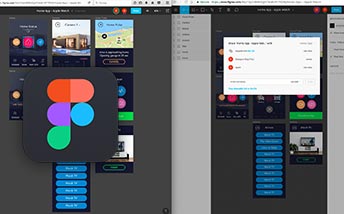 04:08
04:08
Collaboration
Use Figmas great collaboration features for teamwork
-
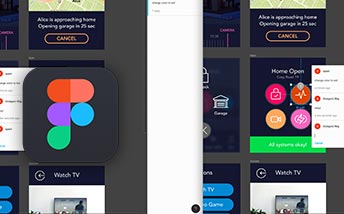 02:24
02:24
Using Comments
Communicate with your team and get feedback
-
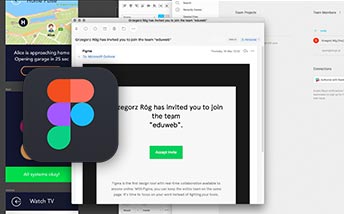 13:13
13:13
Libraries
Working with team libraries in Figma
-
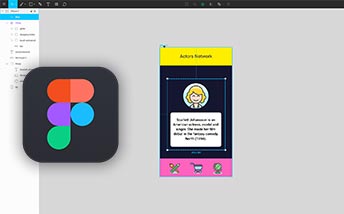 06:29
06:29
Asset Export
How to export images from Figma efficiently
-
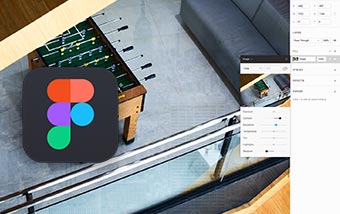 03:13
03:13
Blending Modes
See how you can mix and match layers together
-
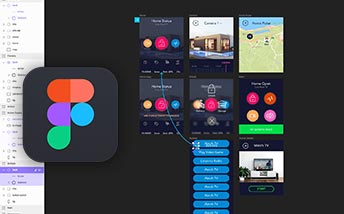 04:03
04:03
Prototyping
Check out new prototyping options inside Figma
-
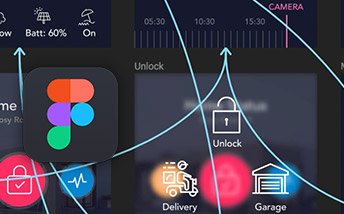 08:14
08:14
Advanced Prototyping
Work with overlays and other advanced interactions.
-
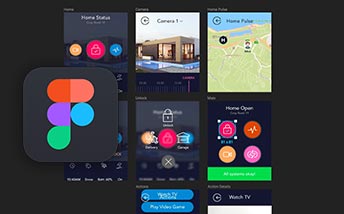 09:18
09:18
Prototyping Tips
See some more advanced features of Figma prototypes
-
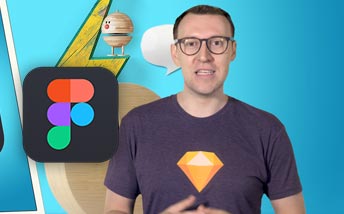 02:23
02:23
Code Handoff
Pass your design spec to Developers with no effort
-
 25:43
25:43
Figma Tips & Tricks
50 Figma Tips in 25 minutes. Enjoy!
-
 00:56
00:56
See You Soon
Goodbye
Figma Course
- Key Points
- Author
- Source Files
- Who is this course for?
Figma is a revolutionary application, because it maintains its full functionality in both desktop, and browser versions. You can use either of them, and the web version will still surprise you with how efficient it is! Moreover, designing interfaces is but one of its many features. Thanks to its intuitive and user – friendly interface and tool set, everybody is going to be able to edit graphic assets using this app. Figma differs from other, similar applications such as Photoshop and Sketch, mainly because of its amazing collaboration capabilities, where a project may be worked on by more than one person, in real time!
- Figma tools and interface
- Apple Watch project
- Collaboration in Figma
- Components in Figma
- Exporting graphics
- Optimising vectors
Greg Rog - “My work is all about design, coding and education. For over 10 years I’ve been a professional designer, design lead and UX consultant for companies such as Microsoft or Google. I work closely with Adobe as Community Professional. I also run a software house and a training facility, speak on design conferences and more. I’m curious, passionate and I love sharing knowledge.”
Sorry, you don’t have access to the project files.
Why don’t you subscribe
and get full access throughout the site?
Figma is for everyone, who want to effectively edit graphic assets and create user interfaces. It’s very friendly, free and most importantly, browser environment. Figma does not require subscription and what it offers is great for both individuals and design teams. You will benefit from Figmas’ features both as a beginner and professional UI designer.
